Tech Users: If you’ve sat down, popcorn in hand, ready for your favorite show, only to find your Hulu TV not working, you’re not alone. Streaming glitches can be incredibly frustrating—especially when you’re looking forward to a relaxing binge session. The good news? In most cases, you can solve the problem yourself in just a few minutes.
Whether it’s buffering, the app not loading, or error messages popping up, this guide will walk you through quick fixes so you can get back to streaming. We’ll also let you know when it’s time to reach out to Hulu TV customer service or Hulu TV customer support for professional help.
1️⃣ Step One: Check Your Internet Connection
One of the most common reasons for Hulu TV not working is a slow or unstable internet connection. Hulu streams require a stable connection to deliver smooth playback.
Quick Fix:
- Restart your modem and router by unplugging them for 30 seconds, then plugging them back in.
- Connect your streaming device directly to the router using an Ethernet cable if possible.
- Test your internet speed (Hulu recommends at least 3 Mbps for standard definition and 8 Mbps for HD).
If your connection is too slow, you may need to reset your network or contact your internet provider.
2️⃣ Step Two: Restart Your Device
Sometimes the issue isn’t Hulu—it’s your device. Whether you’re using a smart TV, streaming stick, or game console, a simple restart can often clear temporary glitches.
Quick Fix:
- Turn your device off completely.
- Unplug it from the power source for about a minute.
- Plug it back in and try launching Hulu again.
This refreshes your device’s memory and can instantly solve small hiccups.
3️⃣ Step Three: Update the Hulu App
If your Hulu app is outdated, you may experience crashes, freezing, or playback errors. Developers release updates regularly to fix bugs and improve performance.
Quick Fix:
- Open your device’s app store.
- Search for Hulu.
- If an update is available, install it immediately.
Running the latest version helps keep the app stable and compatible with your device’s software.
4️⃣ Step Four: Clear App Cache and Data
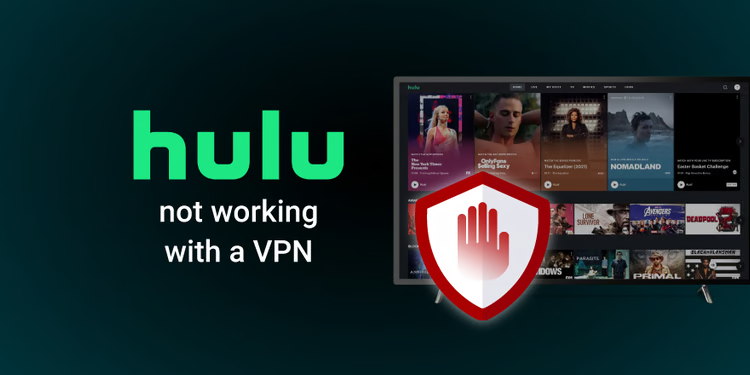
Over time, cached files can cause issues with loading or streaming. Clearing the cache often resolves these problems in minutes.
Quick Fix:
- On most smart TVs and streaming devices, go to Settings > Apps > Hulu > Clear Cache.
- If you also have the option to Clear Data, use it (but remember you’ll need to log in again afterward).
This simple maintenance step can make Hulu run like new.
5️⃣ Step Five: Check Hulu’s Server Status
Sometimes, the issue isn’t on your end at all—Hulu’s servers may be experiencing an outage.
Quick Fix:
- Visit online outage checkers or search “Hulu down” on social media to see if others are reporting problems.
- If Hulu’s servers are down, all you can do is wait until Hulu TV customer support resolves the issue.
6️⃣ Step Six: Reinstall the Hulu App
If all else fails, uninstalling and reinstalling Hulu can give you a fresh start.
Quick Fix:
- Delete Hulu from your device.
- Restart your device.
- Download and install Hulu again from the app store.
This ensures you’re running the latest app version with no corrupted files.
When to Contact Hulu TV Customer Service
If you’ve tried the above fixes and your Hulu TV not working problem persists, it’s time to get professional help.
Hulu TV customer service can assist with:
- Account-related issues (billing, subscription problems).
- Device compatibility questions.
- Troubleshooting advanced streaming errors.
You can reach out to Hulu TV customer support via chat, phone, or social media. Be ready to provide:
- Your account email.
- The device you’re using.
- A description of the problem.
- Any error codes you’ve seen.
This will help them resolve your issue more quickly.
Extra Tips to Keep Hulu TV Running Smoothly
- Use a Wired Connection for Stability – If Wi-Fi is unreliable, try an Ethernet cable.
- Limit Other Devices on Your Network – Too many devices streaming or downloading can slow Hulu down.
- Keep Your Device Updated – Install software updates for your TV, streaming stick, or console.
- Restart Regularly – A weekly restart can prevent performance issues.
- Check Hulu’s Help Center – They often post solutions for current problems.
Final Thoughts
A glitchy streaming service can be annoying, but most Hulu TV not working issues can be fixed in a matter of minutes. Start with the basics—check your internet, restart your device, update the app—and work your way up to reinstalling Hulu if needed.
And remember, if nothing works, Hulu TV customer service and Hulu TV customer support are there to help. They have the tools and access to fix account-specific or technical problems you can’t solve on your own.
So next time your Hulu stops mid-episode, take a deep breath, follow these steps, and you’ll be back to watching your favorite shows before you know it.
